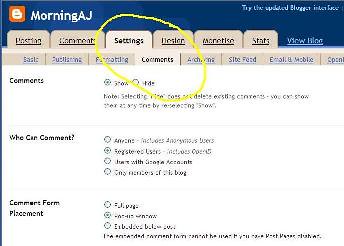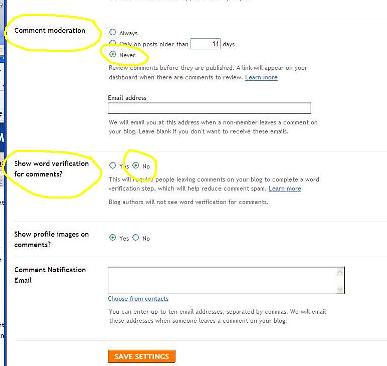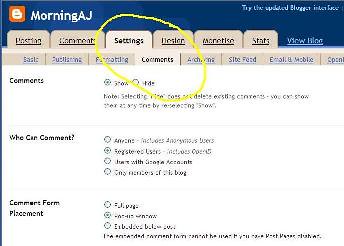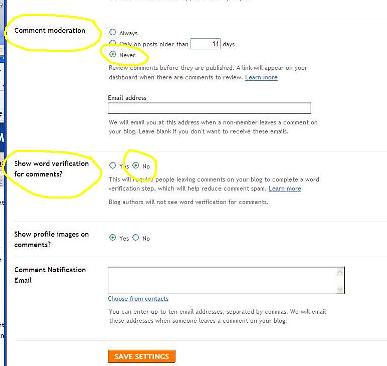Auntie Anne's been asked several times this week how to make links in Blogger comments. It's really very simple.
You'll need to use something called html (that stands for hypertext markup language but you don't need to know that) which is a computer programming language.
Basically you're going to be telling the computer that you want to make a link, where you want to make the link go, and what you want to say in the bit that people click on to get there.
With html, all instructions come in pairs: switch on and switch off. And all instructions are enclosed in pointy brackets like this: <> Directions are in inverted commas " " and instructions are switched off by using a slash like this /.
The first bit looks like this: <a href=
The next bit is the place you want to direct to. It has to be enclosed in inverted commas. Like this: "http://www.flickr.com/photos/morningaj/"
Then end the instruction with a pointy bracket: >
Now write the words you want for the link: This is my Flickr site.
Then end the instruction like this: </a>
The whole thing looks like this:
<a href="http://www.flickr.com/photos/morningaj/">This is my Flickr site.</a>
But when you post your comment it will look like this:
This is my Flickr site.
I suggest you preview your comments the first few times you do it - just to be sure they work.